External Linking
Our External Linking Feature enables you to sync an external platform like your brokerage or charting app, with Trade Ideas. With External Linking enabled, every symbol you click on in Trade Ideas will automatically load in the other platform’s order entry, chart, or similar target field.
For Symbol Linking to work, it is crucial that you start Trade Ideas as well as the other platform in Admin Mode. To do so, right-click the Trade Ideas Desktop Icon and select Run as Administrator. Do exactly the same with the target platform.
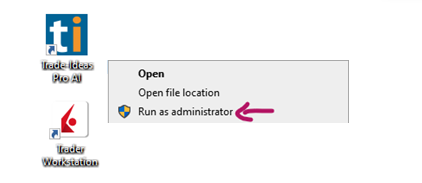
Next, head to the Toolbar, open the Tools Tab and select External Linking. Click Add Link in the External Linking Window and follow the Add External Linking Instructions in the next window precisely. Move your mouse to the target field (e.g. order entry field, chart symbol field) of your other platform and hover over it without clicking. Whilst hovering your cursor over the target field, press the Shift key of your keyboard.
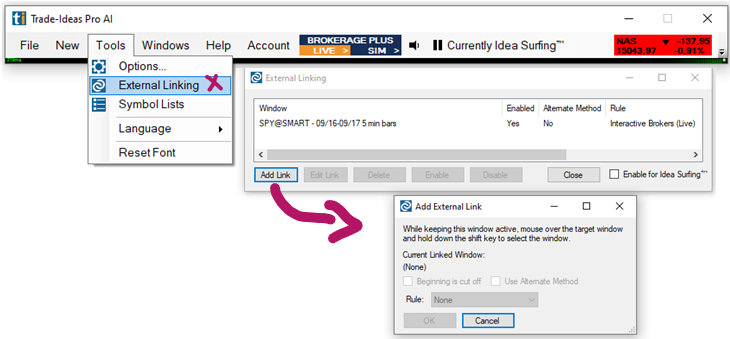
If you click, instead of just hovering, the Add External Link Window will turn pink. To return its focus, click on it, then hover over the target field and press the Shift key of your keyboard.
Make sure that there is no overlapping between Trade Ideas windows and your target windows while creating the linking. To receive focus, the target needs to be on top.
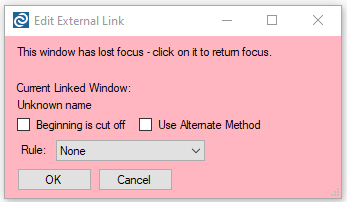
Once the link has been established the window will list it as the Current Linked Window. Depending on the platform you are linking to, you can select the corresponding linking rule from the dropdown which contains RegEx expressions, which are character translation rules. If no rule is available for your platform, select None. This is the most generic form of linking.
Generally, you can leave the checkbox Beginning is cut off and the checkbox Use Alternate Method unchecked.
The function Beginning is cut off, will insert a brief pause before the symbol is sent, which helps when the timing of the link populating between the platforms is an issue.
Adding the Use Alternate Method checkbox in the Add External Link window sends the entire symbol in All Caps followed by a carriage return, which forces the target to accept the symbol as a complete symbol. This can help to circumvent the autocomplete of symbols that some platforms utilize.
Once the linking is established, press Close or Add Link to create another external link. You can also Edit or Delete the Link as well as temporarily Disable and later Enable it. If you check the option Enable for Idea Surfing. The target field will be included in the 7-second cycling through the top 3 symbols of all open Top Lists as well as the Holly Strategy Trades Window and the Price Alerts Window. The different symbols will then be displayed in your externally linked chart or other target field.
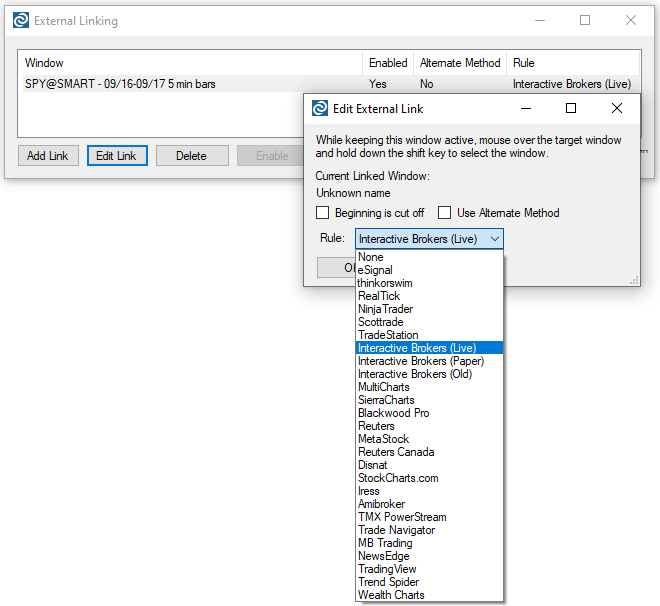
Once the external link has been established, you might need to click into the target field for it to start working.
Some platforms lose focus easily which makes External Linking more difficult. The only way to bring the target platform back to focus is to click into the target field to force it to pay attention.
If the External Linking seems inconsistent, go to the Toolbar, select Options, and then General. Here, go to Integration Support and select Double-click on an Alert. This will provide a stronger signal to the External Linking Feature.
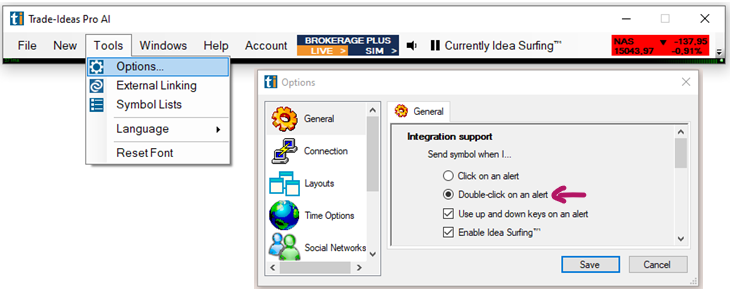
Once you have successfully built the linking, always follow this process to ensure that the linking setup will remain after a restart. Always close Trade ideas first, then close the target platform. This way, your default layout saves the linking setup on exit.
Always open the Target Platform first, then start up Trade Ideas. The Linking target must be open and available to receive links when Trade Ideas opens, otherwise, the linking setup will be discarded.
Running the programs as Administrator is only required while you are building the external links as that is what grants the programs access to the Background System Variable that is used to transfer the symbol to the Target program. After the links have been established you can run the programs in normal mode.
You can link to more than one platform simultaneously, the same symbol will always be sent to all the linked platforms.
How to externally link to ToS:
How to externally link to Tradingview:
How to externally link to TradeStation: