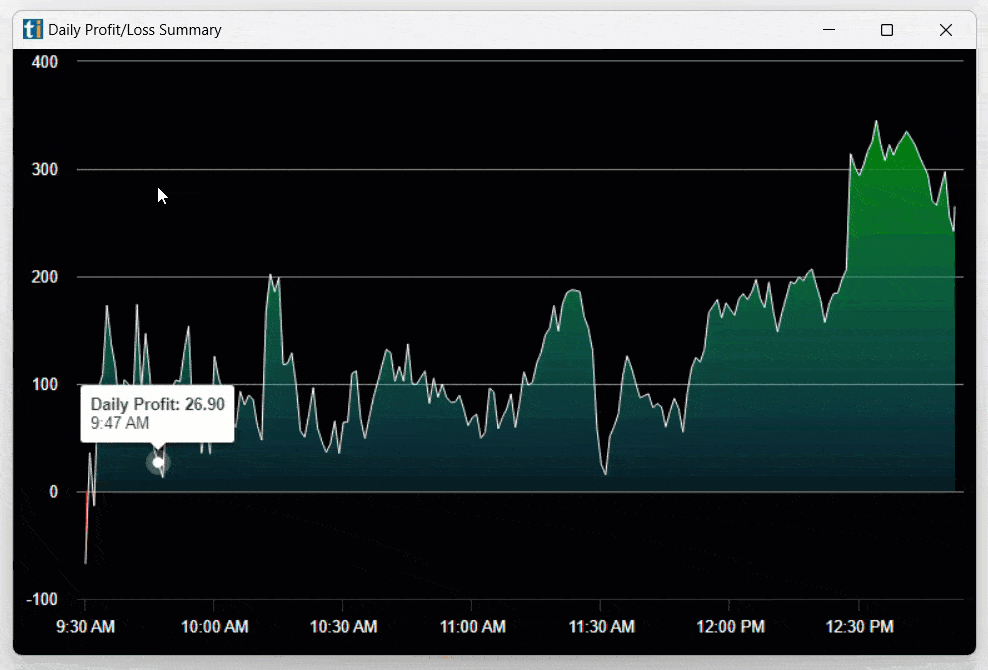Daily Profit/Loss Summary Chart Tab
The Brokerage Plus Daily Profit/Loss Summary Chart enables you to easily visualize as well as review your daily Profit and Loss for every minute of the trading day.
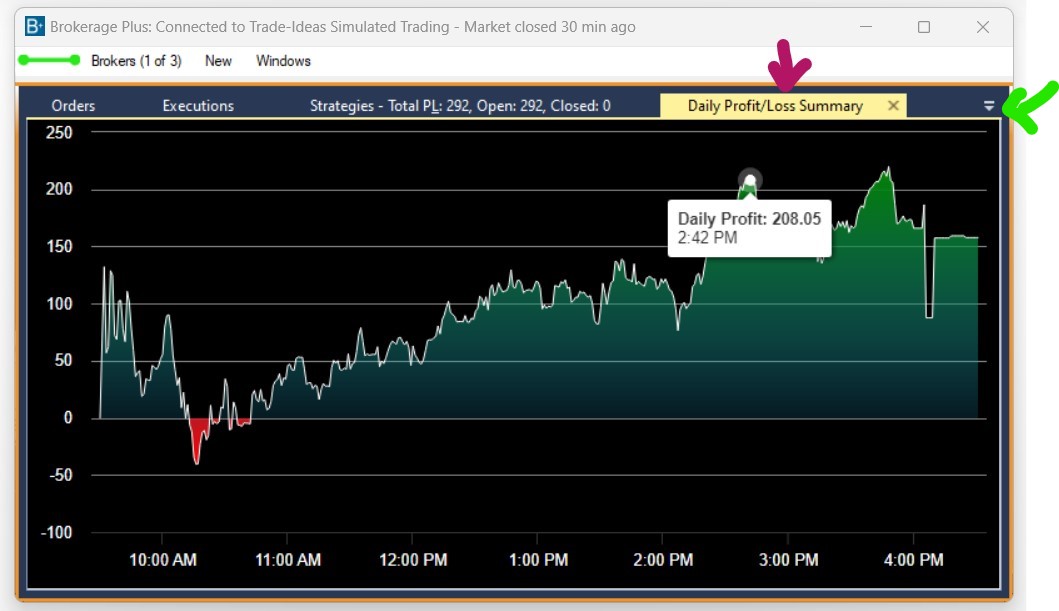
There are two ways to load the Daily Profit/Loss chart. You can load it into your Brokerage Plus Dock as a Tab or open it in a separate window.
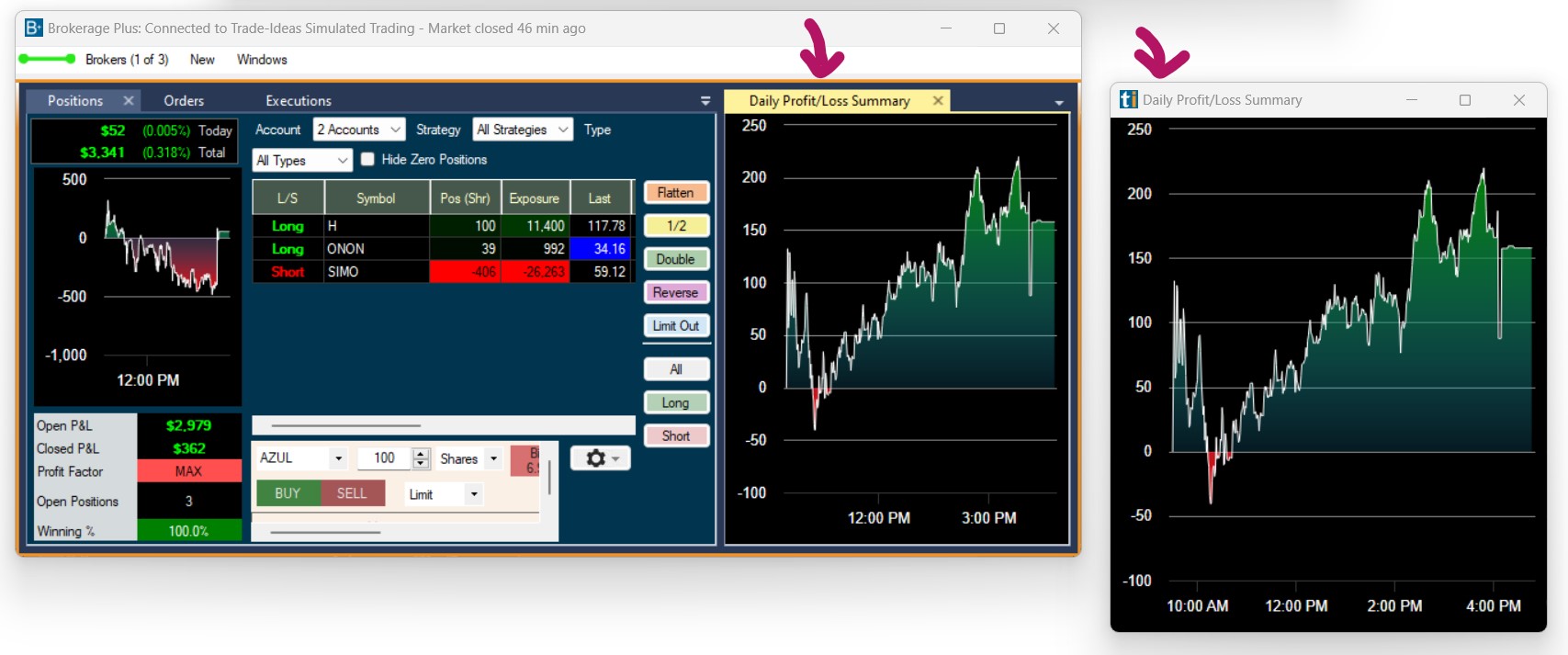
1. Load as a Dock Tab
To load it as a tab into your Brokerage Plus Dock, open the New Tab of the Brokerage Plus Toolbar and select Daily Profit/Loss Summary Chart Tab
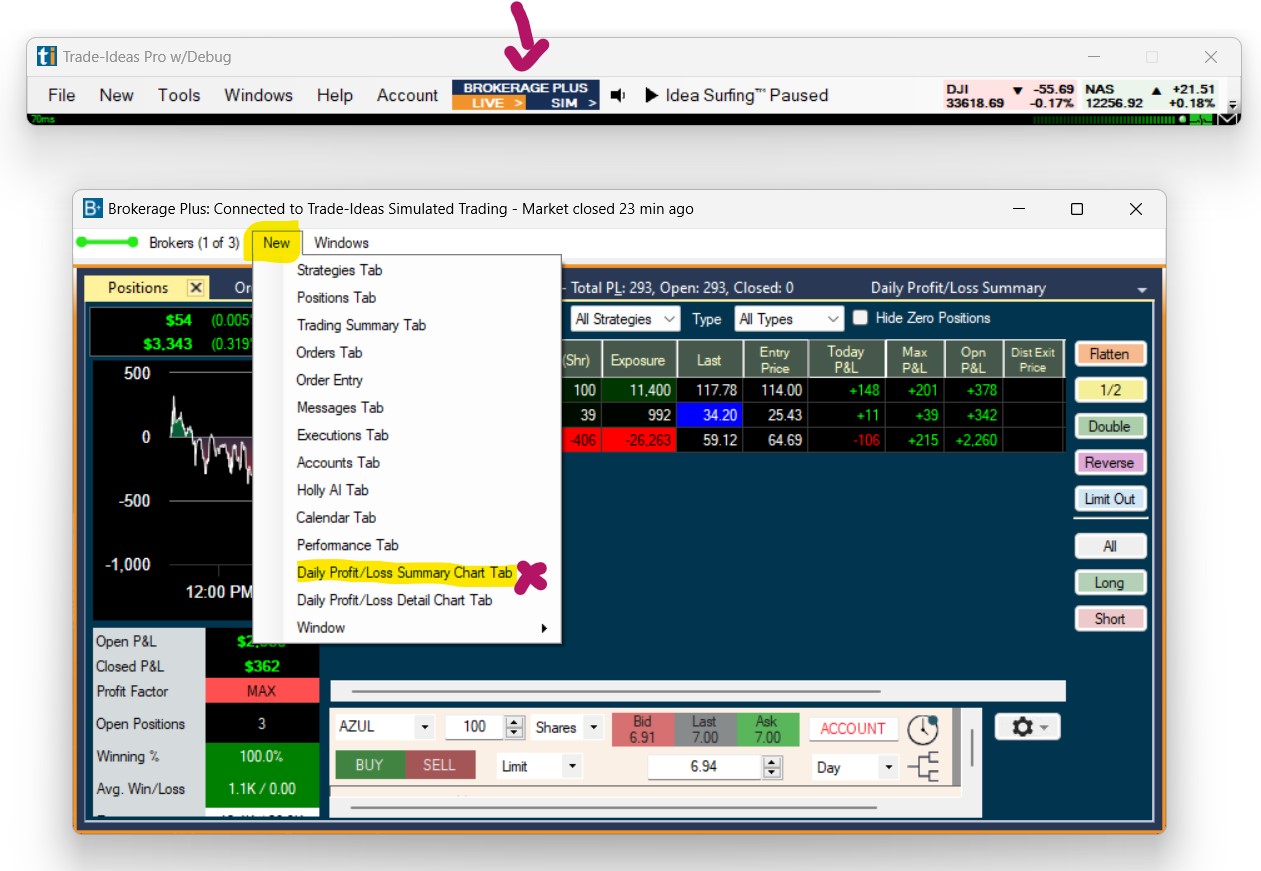
The chart will then open as a tab alongside the other tabs within the Brokerage Plus Dock.
If you cannot see the tab, click on the small downward-pointing arrow on the right-hand side (green arrow) and select it from the drop-down.
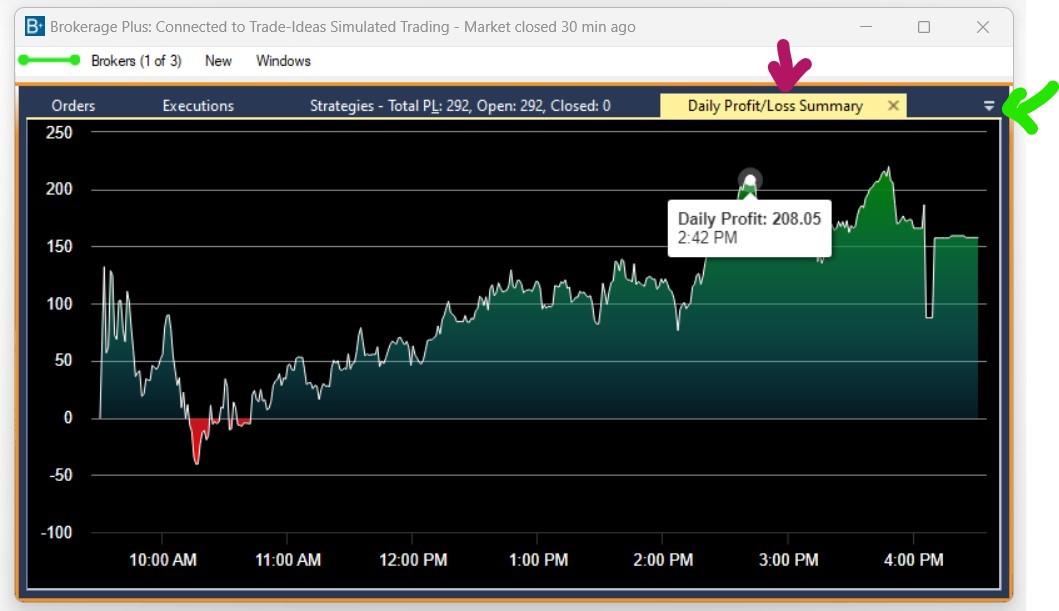
To display the Daily Profit/Loss Chart directly in your Positions Tab as shown below, follow the general docking placement rules outlined in our Docking Guide.
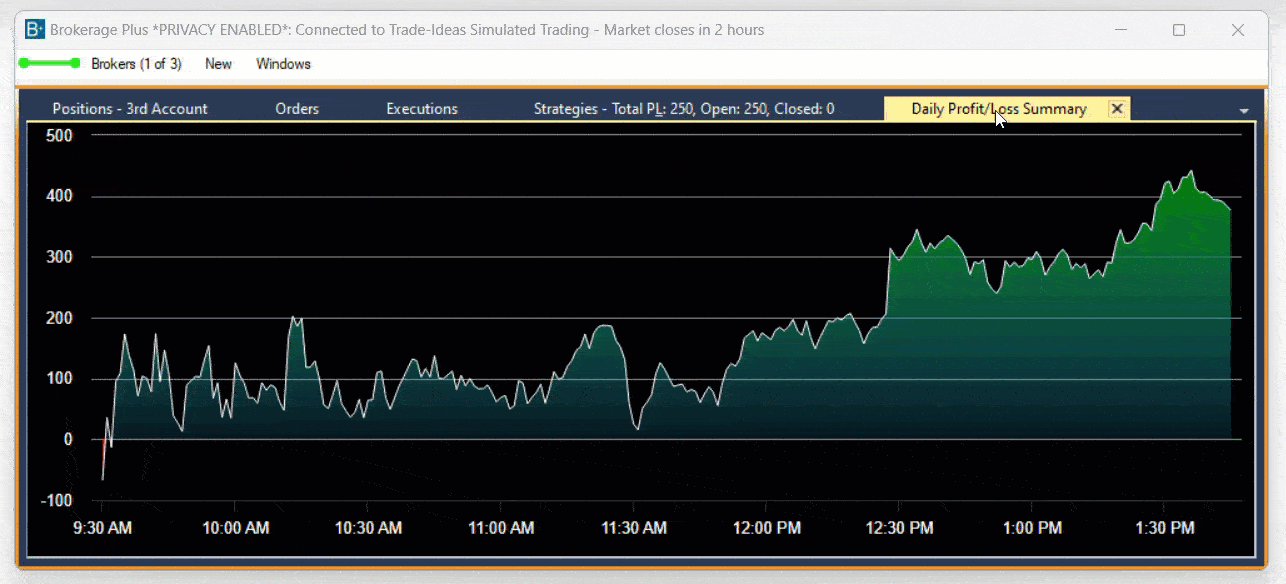
2. Load as a Separate Window
To load the Daily Profit/Loss Summary Chart as a separate window, open the New Tab of the Brokerage Plus Toolbar, select Windows and then selectDaily Profit/Loss Summary Chart Tab
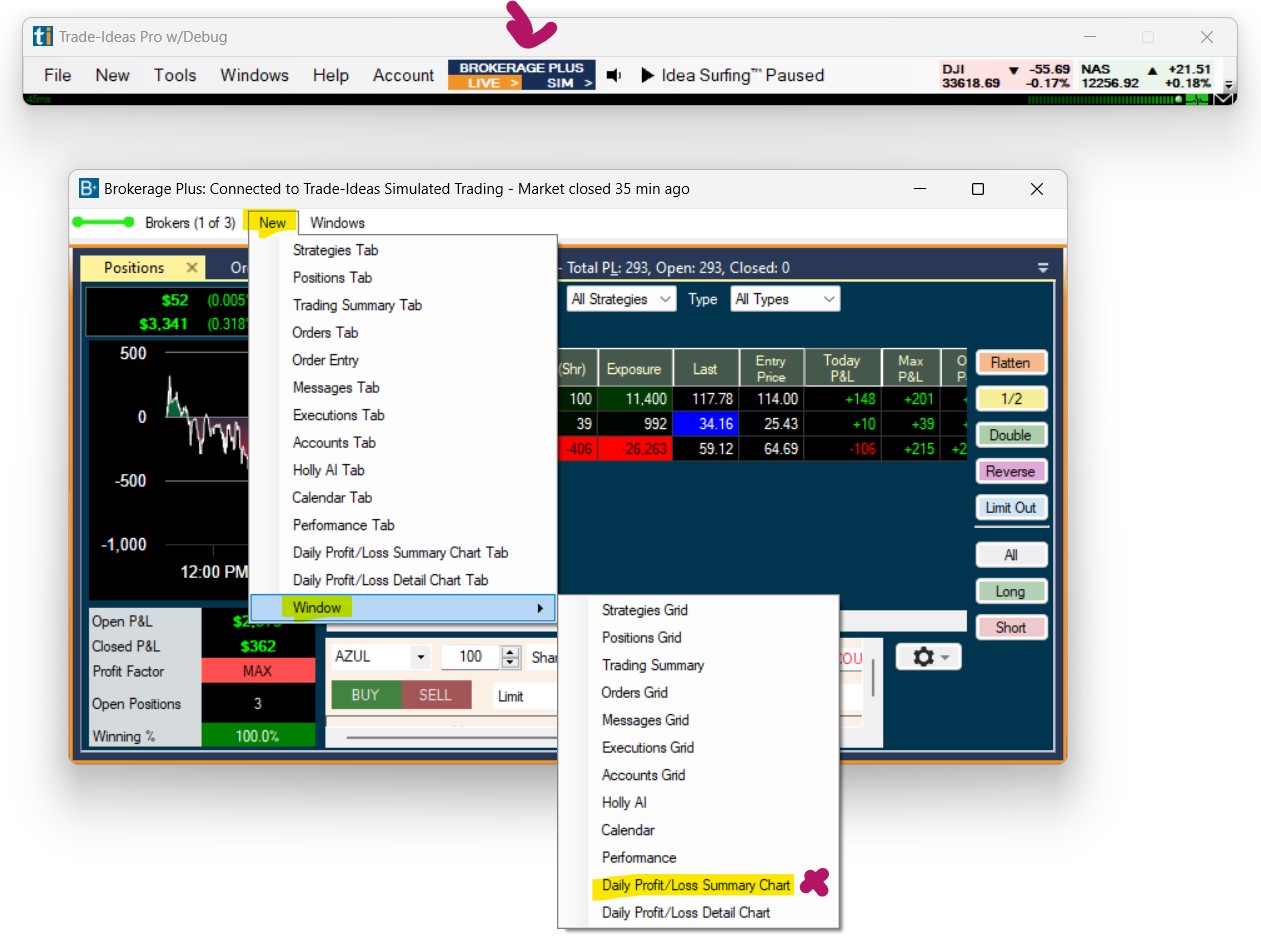
Settings
The Y-Axis of the Daily Profit/Loss Summary Chart shows the dollar amounts.
The X-Axis displays the time of day.
Hovering over the chart with your mouse will reveal the Profit/Loss at specific times of the trading day.
You can zoom into the Profit and Loss chart to see smaller time periods, and review the daily Profit/Loss for each minute of the trading day.
To zoom into the chart, highlight the chart area you would like to review with your mouse.
To reset the zoom click the Reset Zoom Button in the top right-hand corner.
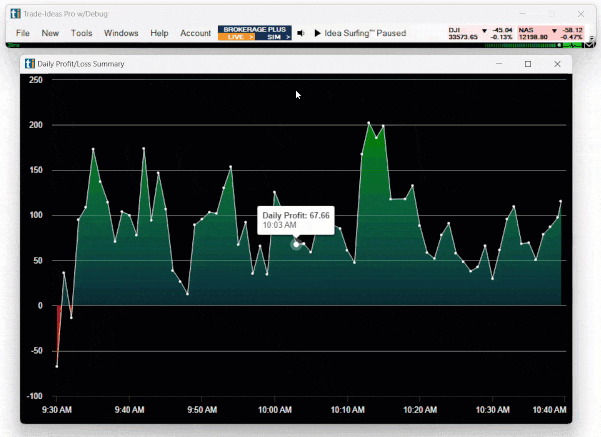
You can switch between dark mode and light mode via a right-click into the Daily Profit/Loss Summary Chart
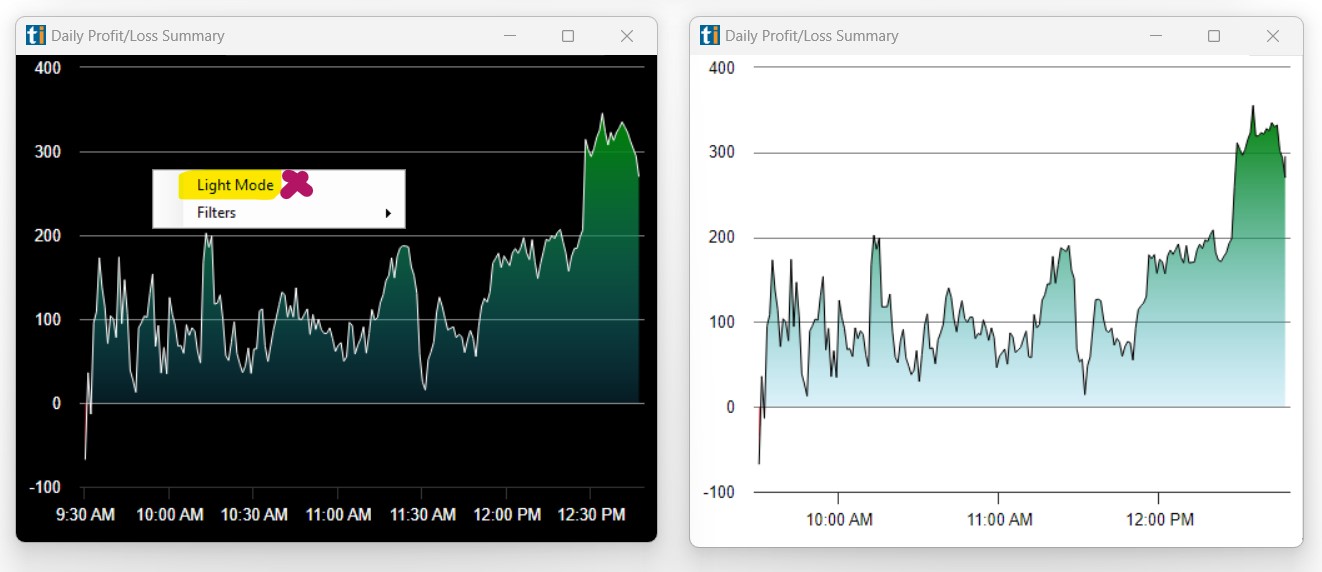
You can filter, which Accounts, Strategies or Trade Types the Daily Profit/Loss will be calculated from via a right-click into the Daily Profit/Loss Summary Chart.
By default the Profit/Loss chart will take all Trading Accounts, Strategies and Trades into account. To exclude some of them, make a selection from the Filters Dropdown and remove specific check-marks.