Show Order History
When submitting orders via our Brokerage Plus Module, horizontal lines indicating the order price level as well as execution flags, which reveal order details on mouse hover, will be placed on the stock's chart.
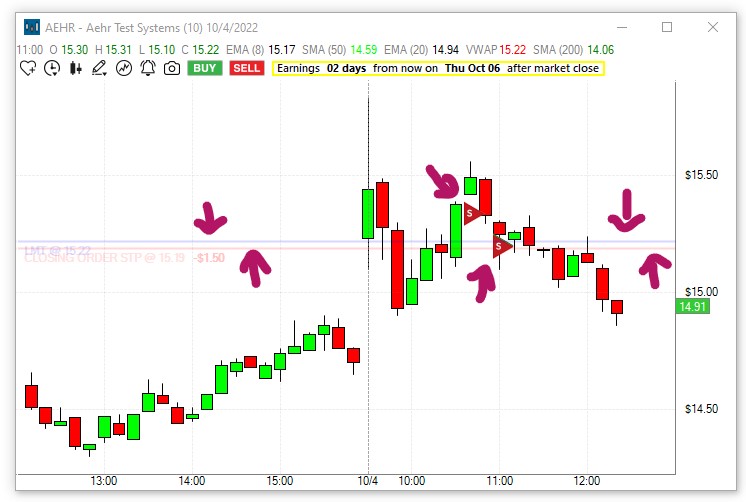
The Properties Menu gives you the option to enable/disable these markers.
To see all order lines, right-click into the chart, and select Properties. Here, check the option Show Orders History, and make a selection from the dropdown.
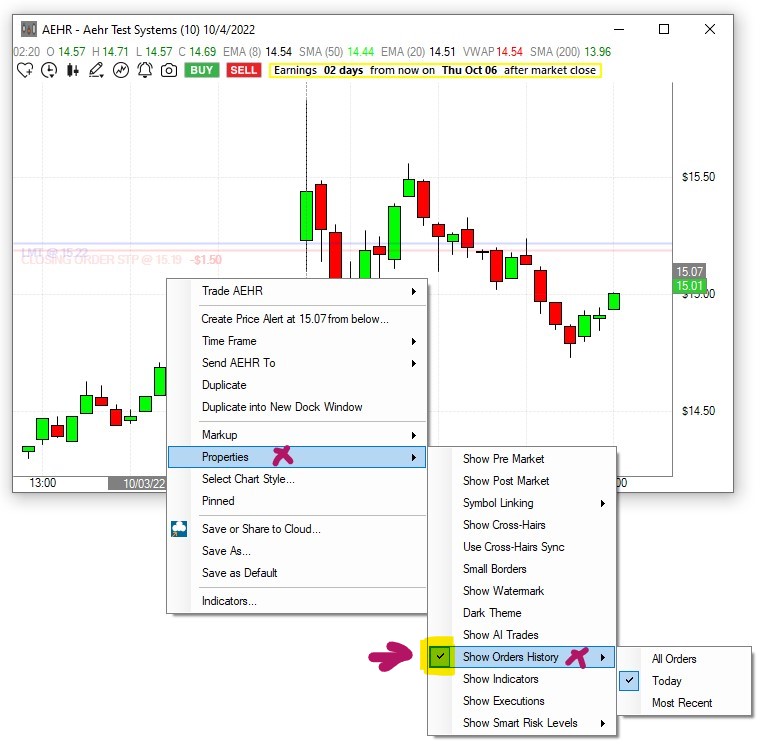
To disable these order markers, right-click into the chart, select Properties and uncheck the option Show Orders History.
To enable/disable the execution flags, right-click into the chart, select Properties and check/uncheck the option Show Executions.
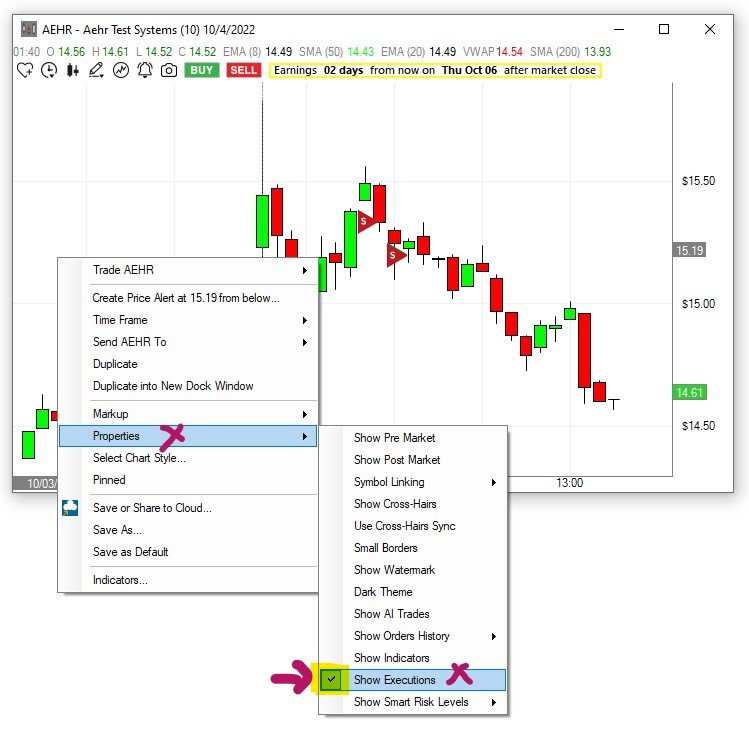
On mouse hover, these flags will provide trade details such as Share Size, Execution Price, Date and Time as well as the Execution ID.
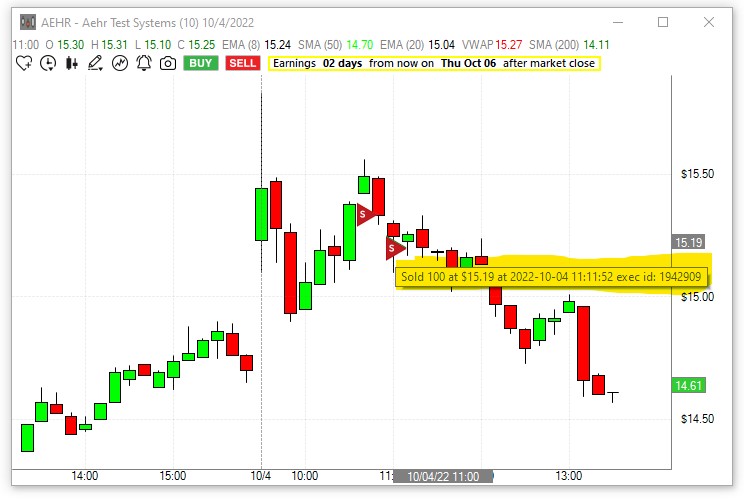
Please note, you need to be connected to our Brokerage Plus Module for order markers to show on the charts.