Save or Share to Cloud
If you have rearranged a channel layout or created a new layout and would like it to always open this way, you need to save it to your cloud.
Open the File Tab of the Toolbar and select Save or Share to Cloud.
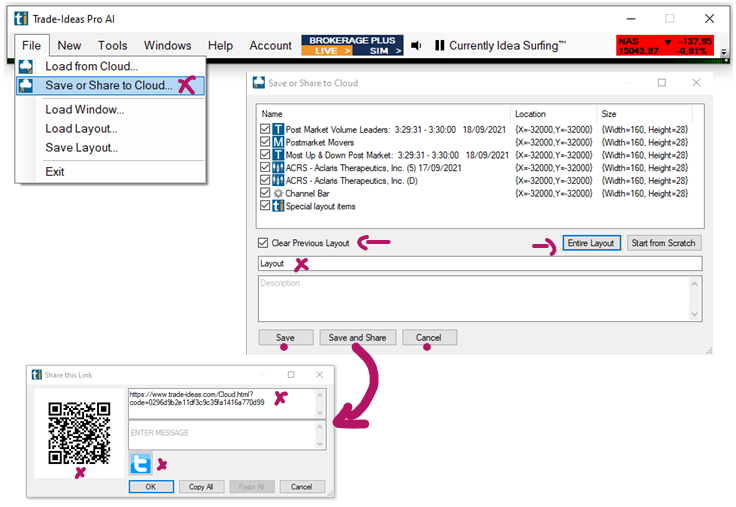
To keep all layout items exactly as arranged, select Entire Layout. You will see that all items will now have a checkmark.
To only include certain layout items, make your selection by checking individual boxes.
Start from Scratch will deselect all checkboxes.
Enter a name and a description for your new layout.
If you would like to automatically close any other open layout or channel in the future, whenever you load this new layout, select Clear Previous Layout.
If you would like to load this layout on top of any already opened layout, leave this checkbox blank.
Select Save when you are done or select Save and Share to share the layout with others before saving it to the cloud.
There are various sharing options:
-
Scan the QR code
-
Select Copy All, to save the Cloud link to your clipboard and paste it into an email or messaging app.
-
Click the Twitter icon and include a text message if you like. If you haven't connected Trade Ideas to Twitter yet, a Twitter Authorization Form will open. Log in with your Twitter username and password. Then click, Authorize App. Thereafter, copy the displayed Pin Code into the field at the bottom left-hand side of the window and select Confirm.
Select OK when you are done.
Your new layout or layout item is now stored in your cloud, from where it can easily be loaded. Just go to the Toolbar, open the File Tab and choose Load from Cloud. To find a saved layout, you can enter its name in the search field, or scroll through the list. Highlight your layout, then choose Load.