Connect to Interactive Brokers
Since Interactive Brokers blocks the API connection of IB Lite Accounts, you will need to have an IB Pro Account to connect to Trade Ideas.
Before the Brokerage Plus connection can be established, you need to configure Interactive Broker’s Trader Workstation.
Open and log into Interactive Brokers Trader Workstation, choosing either Live Trading or Paper Trading.
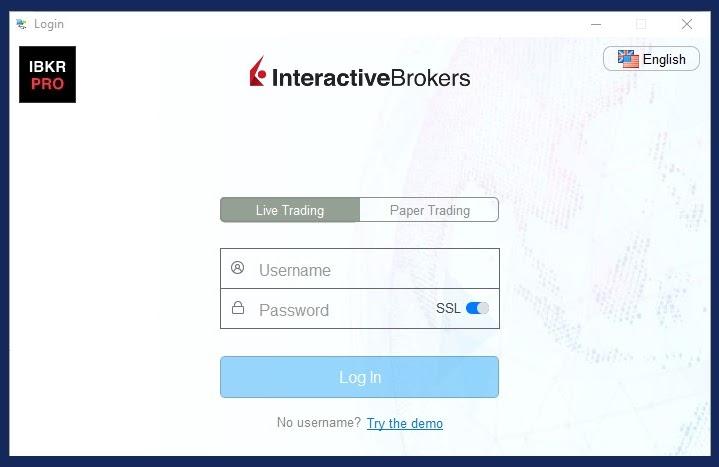
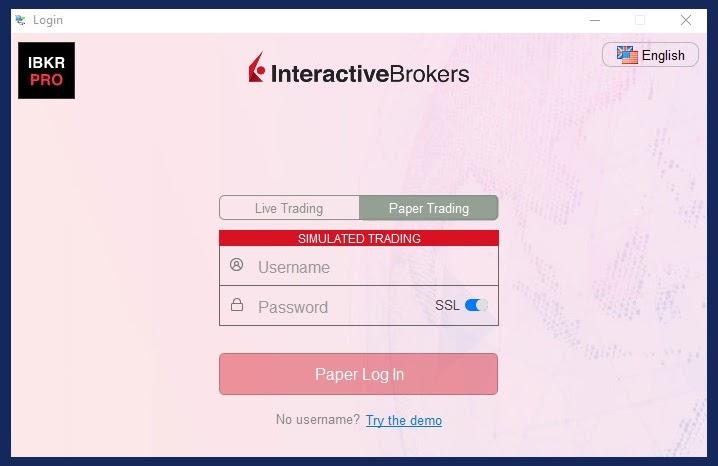
From the Trader Workstation Menu, select File, then Global Configuration.
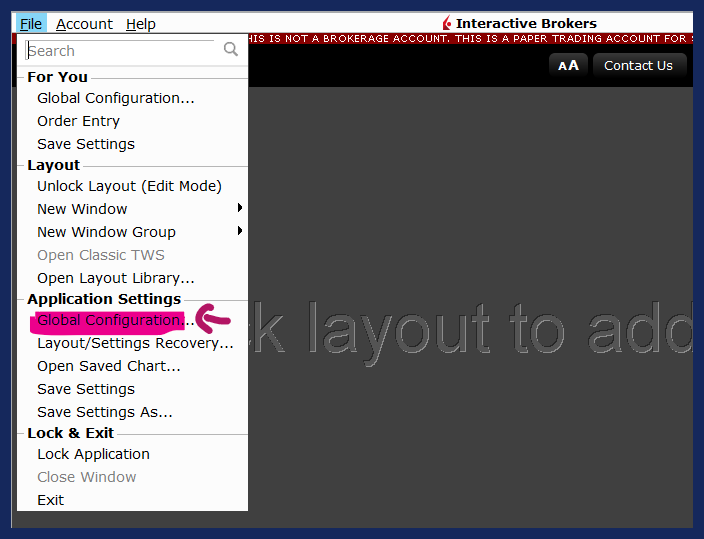
Head to the API section Settings:
Make these three adjustments:
Check: Enable ActiveX and Socket Clients
Uncheck: Read-Only API
Select Socket Port Number 7496 to connect your Interactive Brokers Live Account,
Select Socket Port Number 7497 to connect your Interactive Brokers Simulated Account.
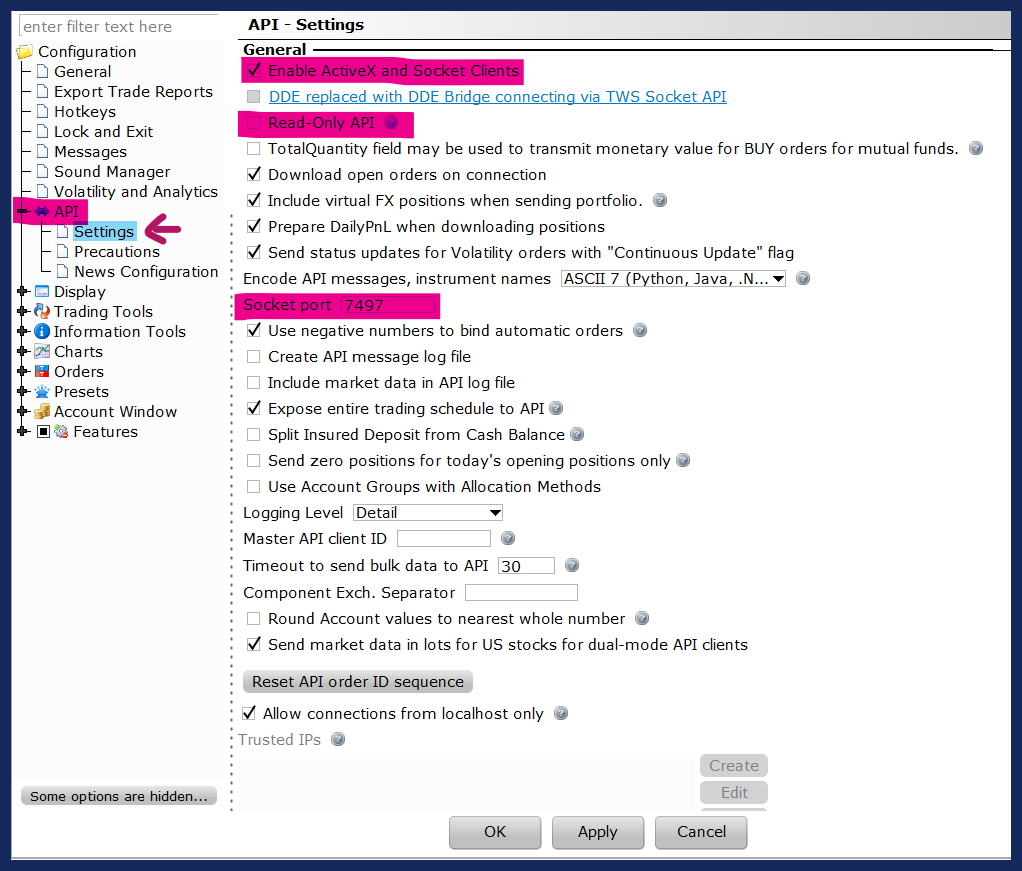
Thereafter, head to the API section Precautions:
Check all Bypass boxes to execute submitted orders immediately, without any further confirmation.
Uncheck all Bypass boxes if you would prefer to confirm the orders sent to Interactive Brokers before they are executed.
Hit Apply when you are done.
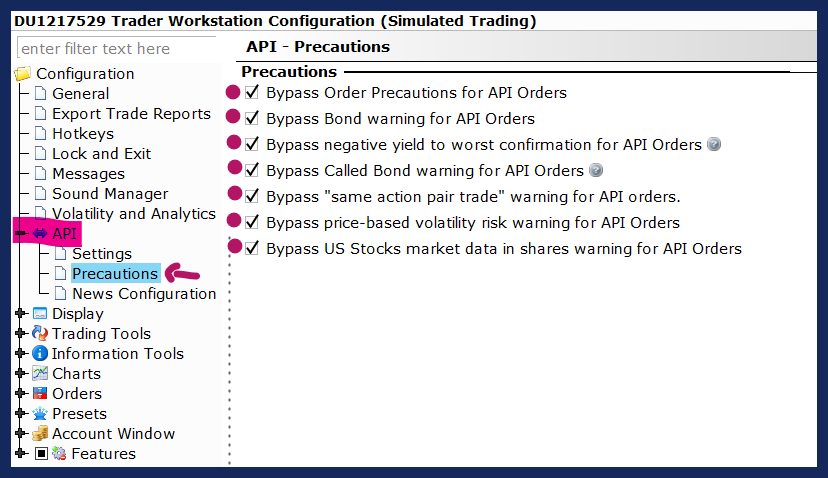
Now, open the Brokerage Plus Window from the Toolbar.
Click the Connect Tab in the upper left-hand corner of the Brokerage Plus Window.
Select Interactive Brokers - Connect from the dropdown.
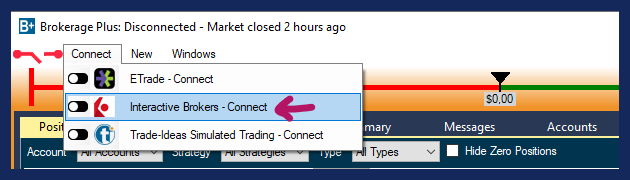
As Client ID enter 0 or 1.
As TWS Login Type, choose TWS Live to connect to your Live Account or TWS Paper to connect to your Simulated Account.
Make sure, the Socket Port in Interactive Brokers' Trader Workstation corresponds (7496 for your IB Live Account and 7497 for your IB Simulated Account).
Click Connect.
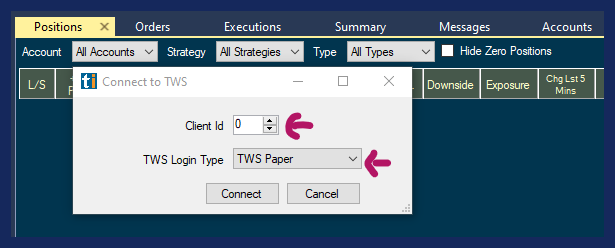
You will now see a green connection bar next to the Connect Tab of Brokerage Plus.
To disconnect, click the Connect Tab, and select Interactive Brokers - Disconnect
Lastly, make sure to have a paid data plan from Interactive Brokers for the exchanges you would like to trade.
