Pinned
To keep a Dock on your screen permanently, even when loading a different layout or layout item that has the function Clear Previous Layout enabled, right-click into the header of the Dock and select Pinned from the dropdown.
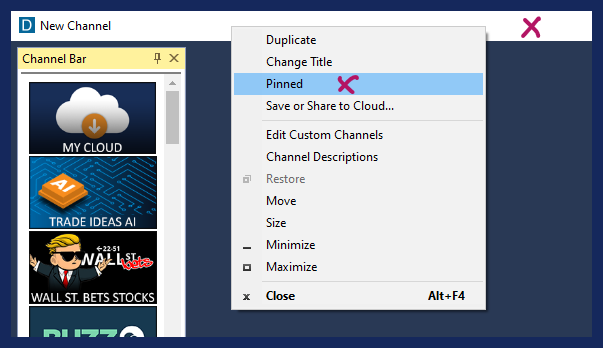
It is important to note that this Dock will stay open until you decide to unpin it.
When accidentally saved within a layout, It might load multiple times, when closing and re-opening this layout. At worst, you will have multiple versions of the Dock all running on top of each other in the same position. This can put a strain on system resources and drastically impact software performance. The pinning option should therefore be used very carefully and consciously.
A Dock should always be unpinned after the desired action is completed.
To do this, right-click into the Dock Header and remove the checkmark on Pinned.
To see all pinned and unpinned layout items, or to close them, go to the Toolbar, select Windows, and choose, Close All Unpinned, or Close All Pinned.
How to pin a Dock: