Create New Price Alert
Our Price Alerts Feature enables you to highlight price levels that are of interest to you and to receive alerts when said levels are reached.
To create a new Price Alert, go to the Toolbar, select New, and then, Price Alerts Window.
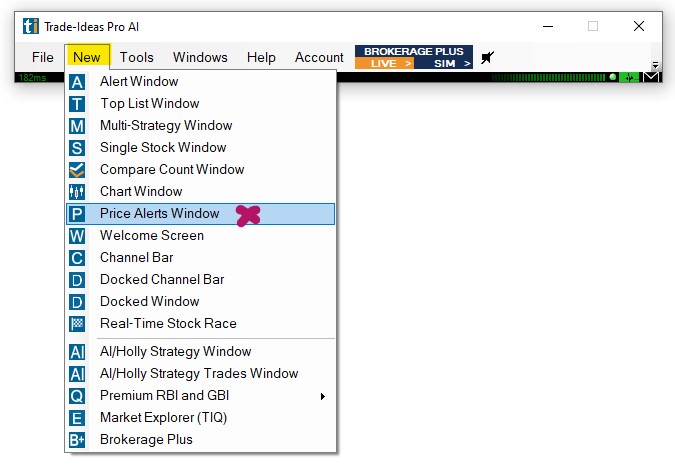
Now, right-click into your Price Alerts Window and select, Create New Price Alert.
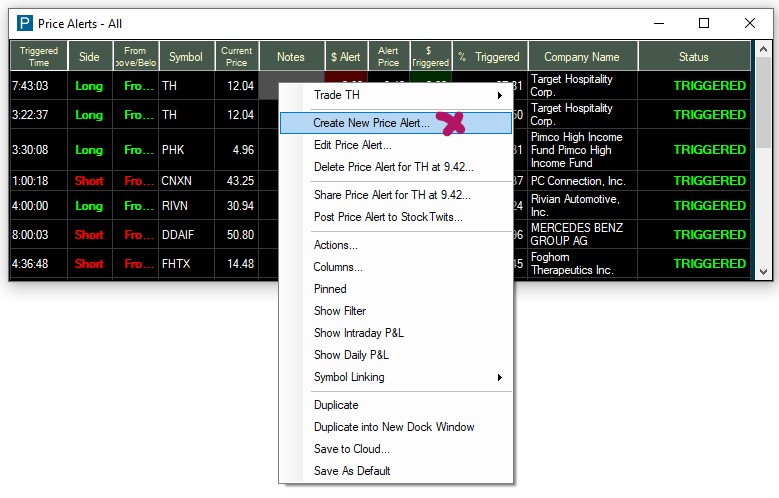
Alternatively, open a Chart from the Toolbar, then move your mouse cursor to the price level you would like to be alerted to. Now, right-click into the Chart, and select Create Price Alert.
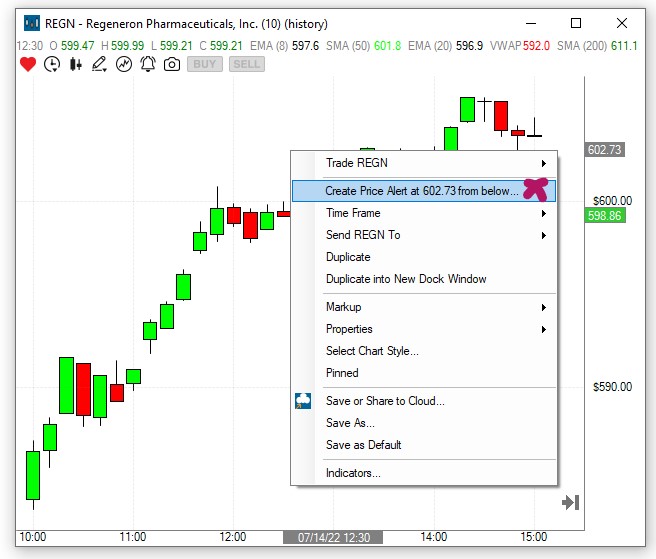
The Create Price Alert Window will open, where you can apply further settings.
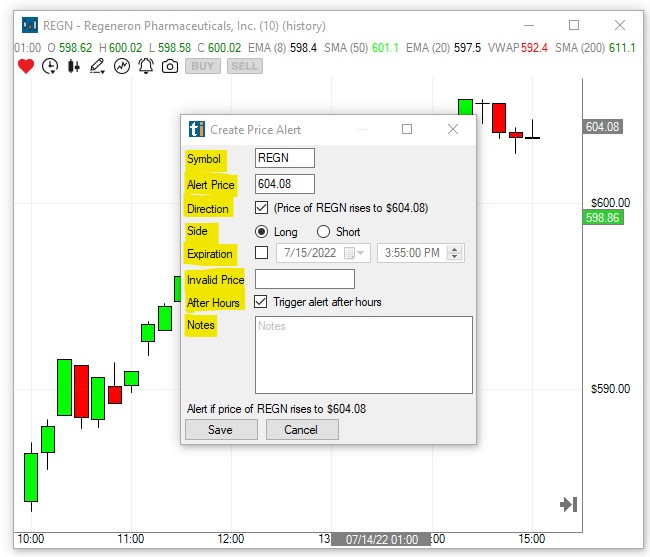
It will show the Symbol and the Alert Price you have defined, as well as the Current Price of the stock, and the Distance in Dollars, to your Price Alert Level.
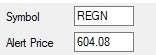
Below, the Direction of the necessary price move to reach the defined Price Alerts Level, based on the Current Price, is automatically listed, together with it being a Long or a Short.

Furthermore, you can define an Expiration Date and Time, on which the Price Alert will become invalid.

Alternatively, or in addition to that, you can define a Price Level that, if reached by the stock, will invalidate the current Price Alert.

To prevent your Price Alerts from triggering in the pre- and postmarket, uncheck the option Trigger Alert After Hours.

Finally, you can add some personal Notes to the Price Alert. The Notes field is very helpful since it can contain details of the trading strategy to apply, should the Price Level of the Price Alert be reached.
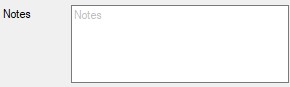
The bottom of the Create Price Alert Window displays a written Summary of your configured Price Alert.
After hitting Save, a blue line will be placed on the Chart, indicating the Price Level of the Price Alert. The Price Alert will also be added to the Price Alerts Window. Its status will be displayed as working until it gets triggered or invalidated.
Hovering over the Price Alert on the Chart will bring up more details about the specific Price Alert. To change the Price Level, this line can be moved via drag and drop with your mouse. To remove the current Price Alert, select the blue line with your mouse, and press the Delete key on your keyboard. A popup window will ask to Confirm Deletion. Press OK to confirm, or Cancel to abort.
Once the stock reaches the Alert Price, the Price Alerts Window will automatically pop up when it isn't already in the front. Further tutorials will discuss the Price Alerts Window in more detail.