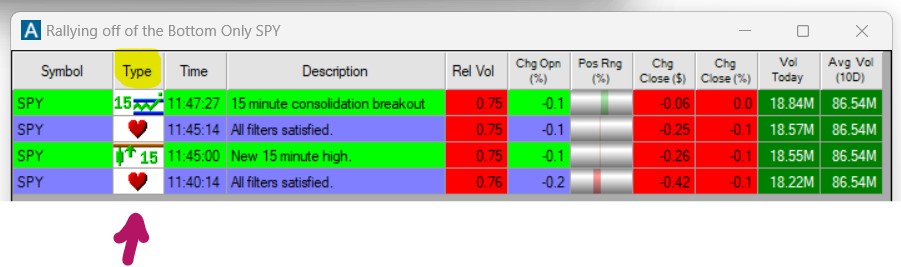Missing Symbol Check
The Missing Symbol Check function makes it very easy for you to determine why a specific stock symbol didn't appear on your scan.
It automates all the manual steps you would otherwise have to go through to see why a symbol didn't appear in your strategy along with red/green color coding pointing to exactly why a stock didn't show up.
To access this function, right-click into your Multi-Strategy Window and select Missing Symbol Check
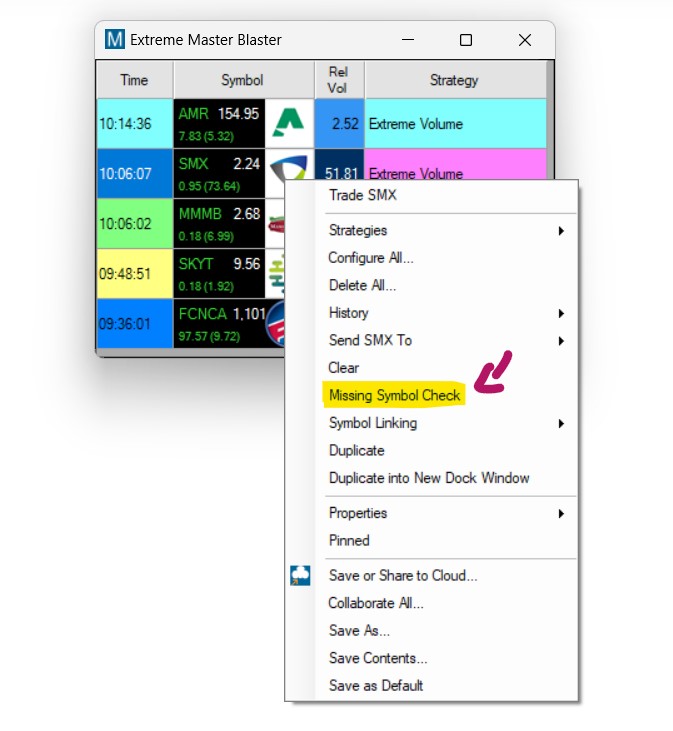
The Missing Symbol Check Window will list all strategies of your Multi-Strategy Window.
You can perform the check on one strategy at a time by placing a checkmark next to your chosen the strategy.
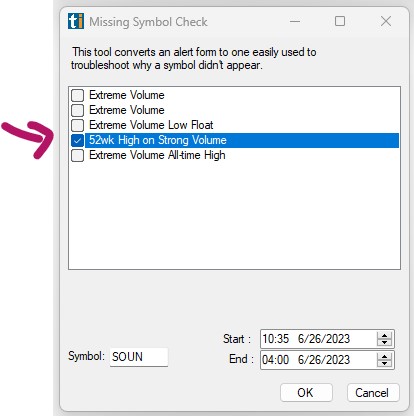
You can check a specific symbol, by entering it in the Symbol Field.
Enter a time period for your check.
Start is the Date and Time closest to the current time, End is the Date and Time farthest in the past.
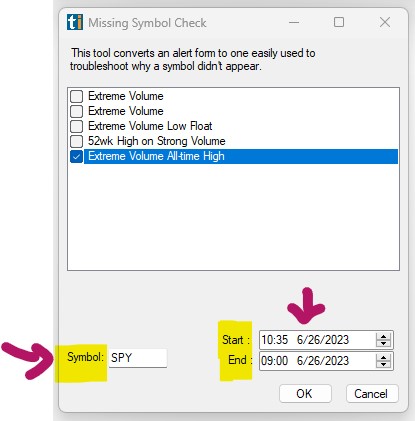
Once you entered a specific symbol, for example SPY, as well as a Time, for example 10:35 am for the Start, and 9 am for the End, click OK.
The individual Alert Window of your chosen strategy will now load:
The Alert Window will only point at the specific ticker you entered, for example the SPY, and highlight which of the scan's filter criteria the symbol meets and which ones it doesn't meet.
-
The filter criteria that aren't met by the entered symbol, are highlighted in red. These are the reason why the stock didn't appear on your scan.
-
The filter requirements that are fulfilled will be highlighted in green.
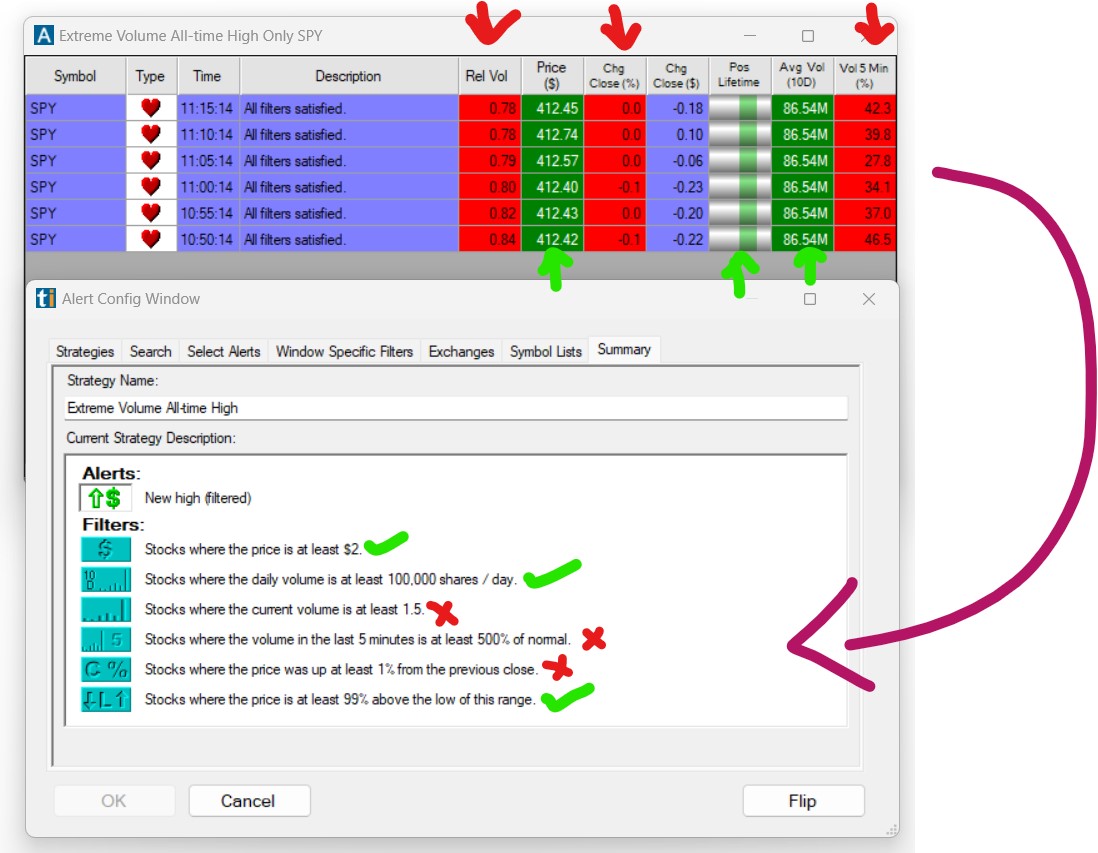
If the stock did not trigger one of the alerts selected in your Alert Window, you will see a Heartbeat Alert otherwise you will see the alert together with a time stamp.