Connect to ETrade
Click the Connect Tab in the upper left-hand corner of the Brokerage Plus Window.
Select ETrade - Connect from the dropdown.
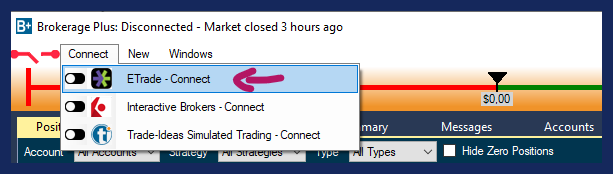
This will open the ETrade Login Page in your default web browser.
Log into your ETrade Account with your ETrade username and password.
Accept ETrade's connection to Trade Ideas.
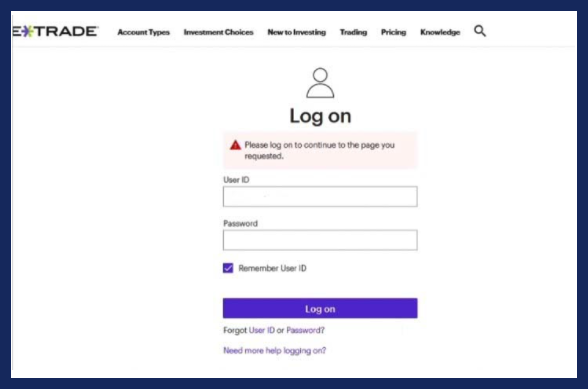
Accept ETrade's connection to Trade Ideas:
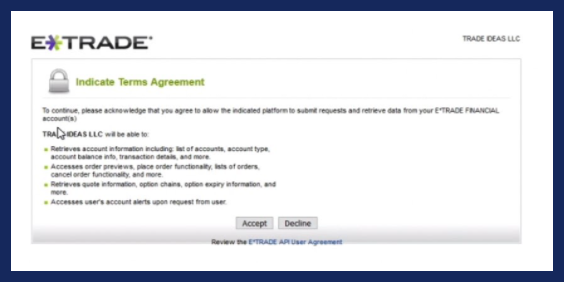
Copy the 6 digit code provided.
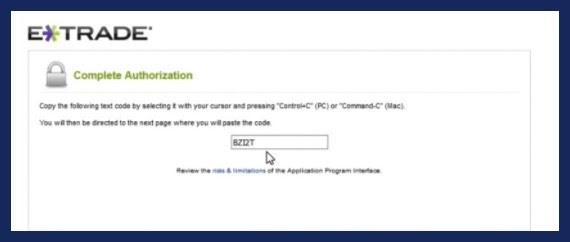
Minimize your browser window and paste it into the Connect to ETrade field of our software. Then, click Connect:
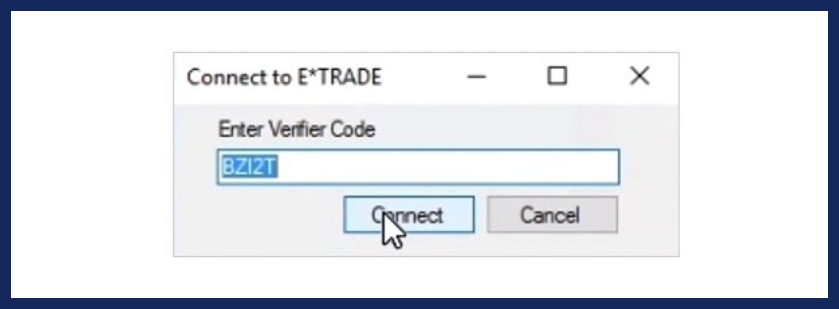
You will now see a green connection bar next to the Connect Tab of Brokerage Plus.
To disconnect, click the Connect Tab, and select ETrade - Disconnect
Lastly, make sure to have a paid data plan from ETrade for the exchanges you would like to trade.