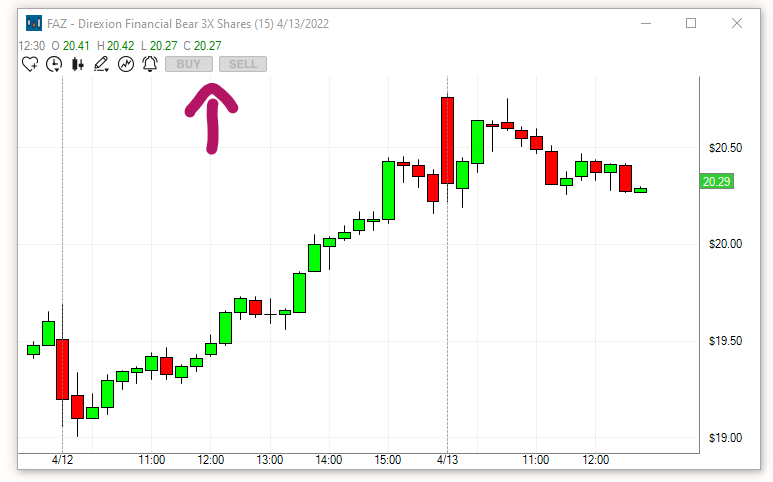Buys and Sell Icons
In addition to the One-Click Trading Feature, you can also trade directly from a chart by using the Buy & Sell Icons in the top left-hand corner of the Chart Window.
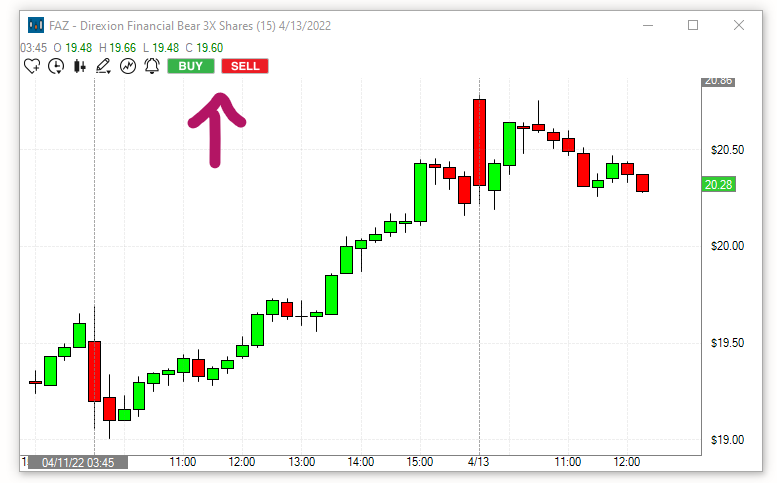
In order to use these icons, you first have to set up your Default Chart Long Strategy and your Default Chart Short Strategy in the Brokerage Plus Module.
If you have already set up a One-Click Order Entry Template or would like to use one of the Preset One-Click Order Entry Templates as your default Chart Trading Strategy, follow these steps.
-
Open the Brokerage Plus Module Learn More
-
Connect to your Brokerage Account or Simulator Learn more
-
Head to the Strategies Tab
-
Highlight the Trading Strategy you would like to use
-
Right-click and check Default Chart Long Strategy or Default Chart Short Strategy.

If you would like to apply personalized Stops and Targets to your Chart Order and have not yet set up a One-Click Order Entry Template, follow the steps in this section first.
To trade via the Chart Buy and Sell Icons, follow these simple steps:
-
Click once on either the Buy or the Sell Icon
-
Your cursor will now show a cross
-
Move your cursor cross to the price level in the chart at which you would like to buy/short the stock
-
Click into the chart
Your Default Chart Long Strategy or Default Chart Short Strategy will now automatically be applied.
Your order will be sent directly to your brokerage/simulator with the configured Entry and Exit parameters.
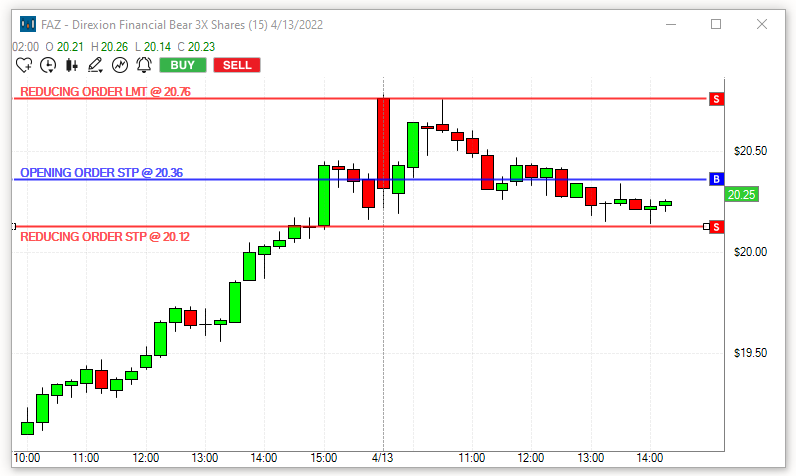
A blue line will indicate your Opening Order Level, a red line will indicate your Stop Loss Level, and a red line will indicate your Target Price.
Once your order is filled, the blue line will disappear and the projected Loss and Profit in Dollars will be displayed at the Target and Stop Loss line.
All orders can be adjusted directly on the charts by moving the lines via drag & drop with your mouse.
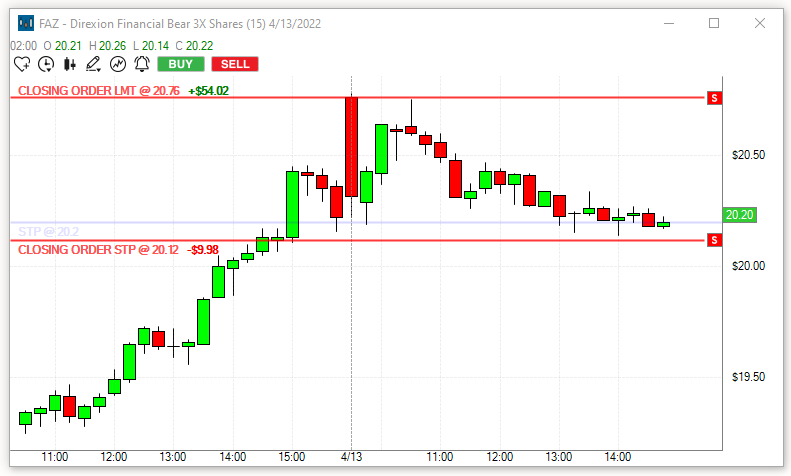
Your trade will also be displayed in the Positions Tab of Brokerage Plus. Whenever you adjust the Target or Stop, by moving the line on the chart, it will automatically be updated in Brokerage Plus as well.
Troubleshooting Tip:
If your Buy and Sell Chart Icons are ready to be used, they will be green/red.
If the Buy and/or Sell Icons are greyed out, you are either not connected to your Brokerage/Simulator or have not enabled a strategy as your Default Chart Long Strategy and/or Default Chart Short Strategy.